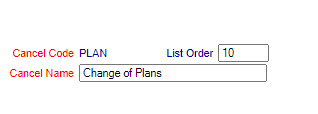Select Managers Screen from the Quick Menu on the left side of the screen, then select Configuration > Cancellation Codes.
Select Manager's Screen to be taken to the MANAGER'S COMMANDS screen.
Select Configuration to be taken to the PROPERTY AND SYSTEM CONFIGURATION screen.
Alternately, you may also be able to select Configuration directly from the Quick Menu, if the menu has been set up to include the Configuration option.
This will take you to The Property System Configuration Menu.
The list of property configuration options are divided into four sections, which are Required Configuration, Optional Configuration, Locales/Dates and Sub-Systems.
Select Cancellation Codes from the Optional Configuration section.
The Cancellation Code Maintenance screen display is split into two frames, with the left side of the screen listing any already configured Cancellation Codes for the Property and the right side containing the fields you need to complete in order to add or edit a Cancellation Code for your Property. Any changes made on the right, once saved, will be updated in the listings to the left.
The currently configured options are displayed by:
Order: List Order of the Cancellation Codes. If there is no list order number, the Cancellation Codes will be displayed alphabetically.
Code: The Code name of the Cancellation Code or how you wish to refer to it.
Name: The description of the Cancellation Codes.
Selecting any Cancellation Code on the left will display the details on the right.
Your options include the following:
Generate a new entry:
Click the New ![]() button from the toolbar to add a new Cancellation Code.
button from the toolbar to add a new Cancellation Code.
Complete the fields described below.
OR:
Select an existing Cancellation Code from the list on the left, and click the Replicate ![]() button from the toolbar. Then change the field information as described below.
button from the toolbar. Then change the field information as described below.
Edit the current selection:
Change the field information described below.
Cancel Code: Enter the code for the Cancellation Code. This is the short form of how it will display in the Cancel Stay screen for use by your staff.
This field is required.
List Order: Enter the desired List Order for this Cancellation Code. If there is no list order number, the Cancellation Codes will be displayed alphabetically.
This field is optional.
Cancel Name: This is the description of the Cancellation Code. You should enter the full description here.
This field is required.
When you are finished adding or editing any Cancellation Codes, click the Save ![]() button to save the changes.
button to save the changes.
To view any changes made, click the Activity log ![]() button in the local tool bar.
button in the local tool bar.